CryptoPhoto for MediaWiki
Before being able to deploy the CryptoPhoto MediaWiki extension, you must register a new CryptoPhoto administration account and obtain API Keys, which will be used to configure the extension.
Creating and configuring a CryptoPhoto administration account is described here.
Download the MediaWiki distribution Zip file
CryptoPhoto MediaWiki distribution: cryptophoto-2.20160608.mediawiki.zip
( Older mediawiki versions use this: cryptophoto-1.130614.mediawiki.zip )Install & Configure
Extract the contents of the zip file. You will get a CryptoPhoto folder (the extension) and a readme file. To install the extension, place the CryptoPhoto folder into the extensions folder of your MediaWiki installation.
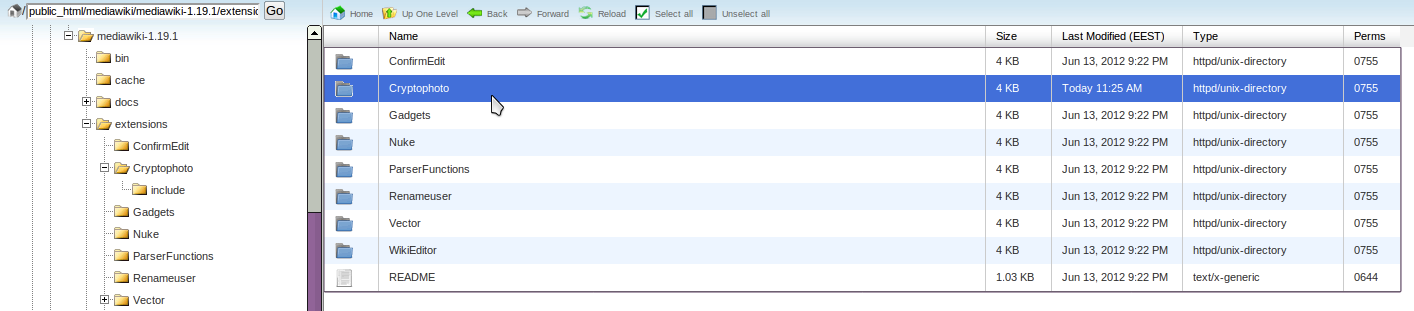
Modify the LocalSettings.php file from your MediaWiki installation folder, by adding the the following line at the end of it:
require_once( "$IP/extensions/Cryptophoto/CryptoPhoto.php" );
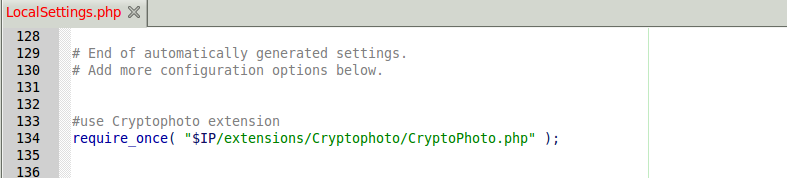
Once the package is installed, you can start configuring CryptoPhoto for your MediaWiki site. You can access the settings page by clicking on "CryptoPhoto Settings" link on the left menu. Set the values of the public and private keys to match the API keys you received from CryptoPhoto when you created your administration account. Set the value of your custom salt* here (a random or preferred string).
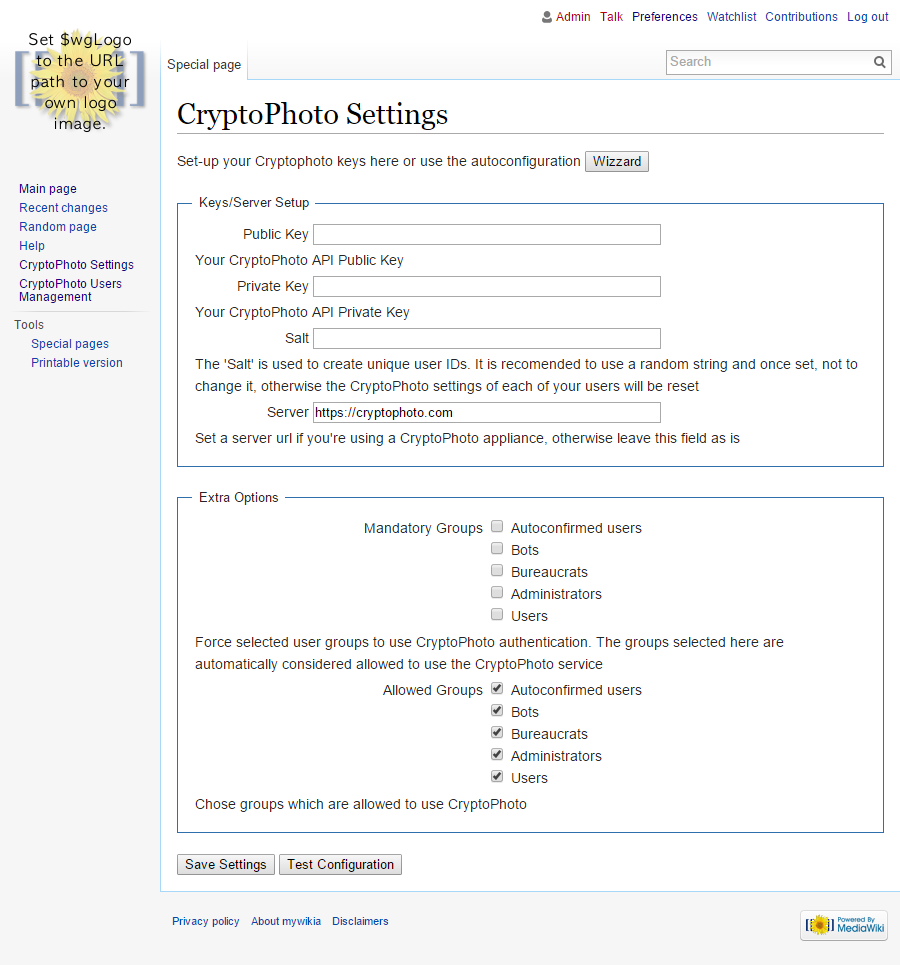
*Note: The "Salt" is used to create unique user IDs. It is recommended to use a random string and once set, not to change it, otherwise the CryptoPhoto settings of each of your users will be reset.
Note: You can use the "Wizard" button to start the wizard plugin configuration which will take care of configuring the API keys and salt for you.
Activate CryptoPhoto Service
From this point on your users can activate/deactivate the CryptoPhoto authentication for their account, and download/enroll new tokens and opt-in CryptoPhoto Authentication.
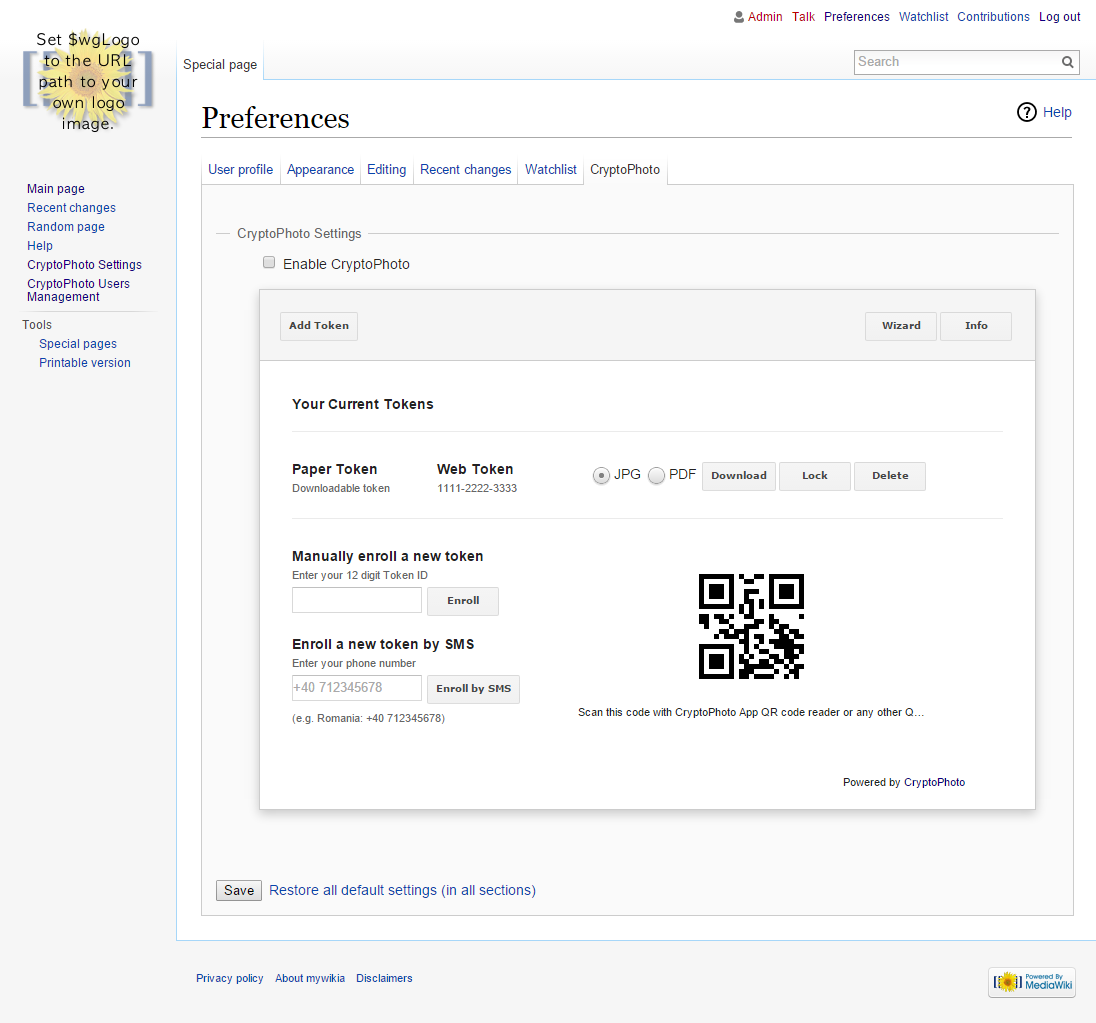
Users Management
The MediaWiki admin user has access to individual user management, available on the CryptoPhoto Users page. The CryptoPhoto status of any user can be activated or deactivated using the enable/disable switches. Search filters, ordering users and bulk actions are also available here. The page can be accessed by clicking on "CryptoPhoto Users Management" link (left side menu).
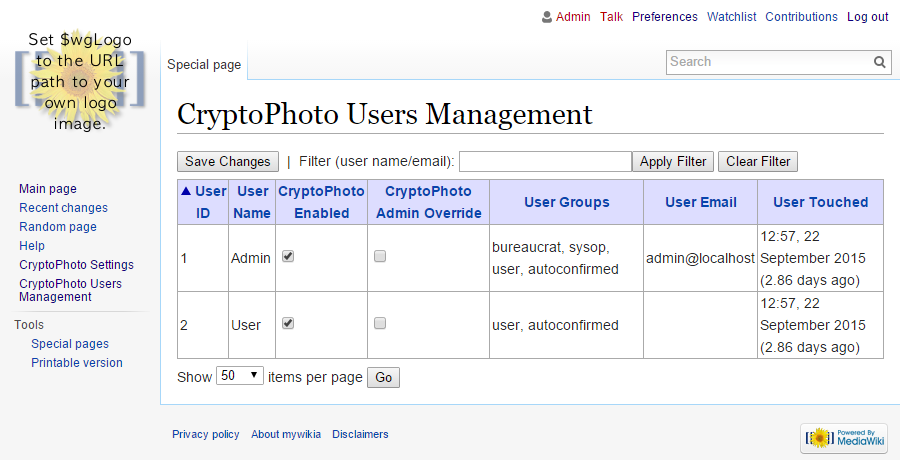
 Loading ...
Loading ...