CryptoPhoto for JIRA
Before being able to deploy the CryptoPhoto JIRA plugin, you must register a new CryptoPhoto administration account and obtain API Keys, which will be used to configure CryptoPhoto for JIRA.
Creating and configuring a CryptoPhoto administration account is described here.
Download the JIRA distribution JAR file
Download the CryptoPhoto distribution JAR from here:
CryptoPhoto Plugin for JIRA 6+: cryptophoto-1.1.0.jar
Install CryptoPhoto
INSTALLING CRYPTOPHOTO PLUGIN FOR JIRA 6+
- Download cryptophoto-1.1.0.jar JAR archive. You will get a JIRA installer package.
- Upload the JAR archive to your JIRA site using the regular Manage add-ons / Upload add-on
- Install the plugin
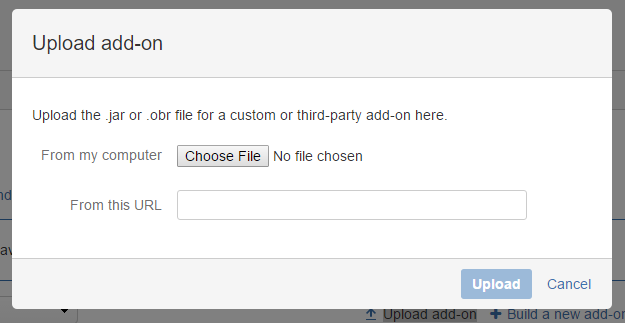
Configure CryptoPhoto
Once installed and enabled, you can start configuring CryptoPhoto for your JIRA site.
First we need to set the API Keys that will be used with the CryptoPhoto deployment.
You can reach the CryptoPhoto Configuration page by going to Add-ons and click on CryptoPhoto Configuration (left side menu):
"/plugins/servlet/cryptophoto-configuration"
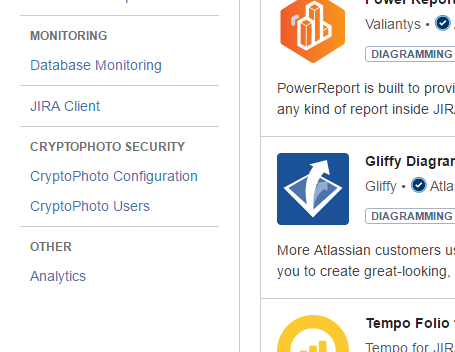
Complete the Cryptophoto setup by setting the values of the private and public keys variables to the values of the API keys you received when you created your CryptoPhoto account. Also set the value of the salt*.
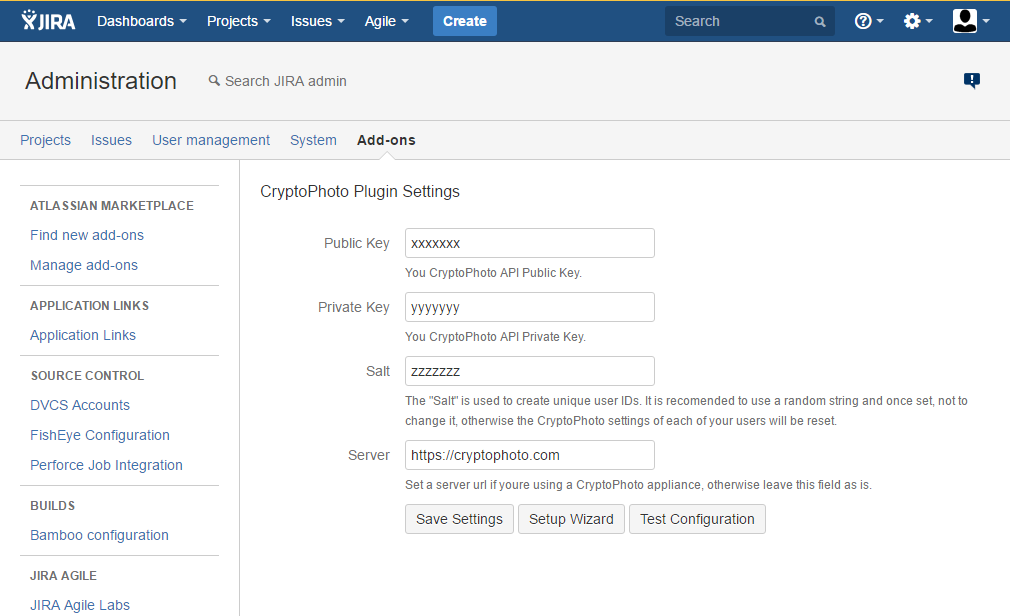
*Note: The "Salt" is used to create unique user IDs. It is recommended to use a random string. Once set to a certain value, do not to change it, or the CryptoPhoto settings for all the site users will be reset.
Note: You can use the "Setup Wizard" button to start the wizard plugin configuration which will take care of configuring the API keys and salt for you.
TEST YOUR CRYPTOPHOTO INSTALLATION AND CONFIGURATION
- Use the "Test Configuration" button to verify your configuration.
- If successful, your plugin is properly installed and configured
-
If an error occurs:
- check the error message and act accordingly
- check that your plugin is properly installed and that you followed correctly the steps above
- retry to install and configure the plugin, using this guide
- contact
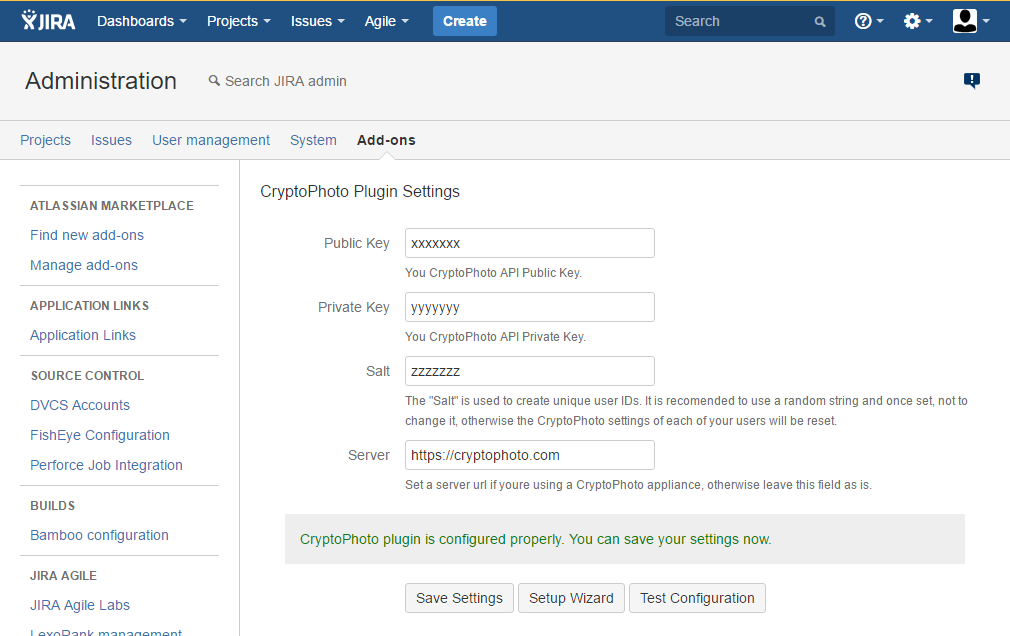
Use CryptoPhoto Service
After you've enabled and configured the plugin, users can activate/deactivate the CryptoPhoto service by accessing the CryptoPhoto Settings through the "Profile" menu.
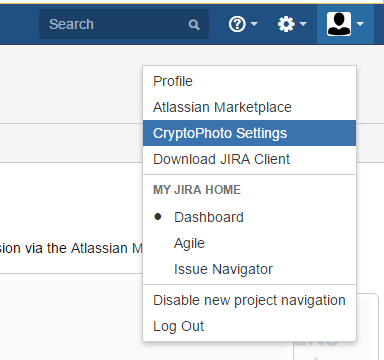
From this point on, your users can download/enroll new tokens and opt-in CryptoPhoto Authentication. The CryptoPhoto Settings page will be available for all your JIRA users.
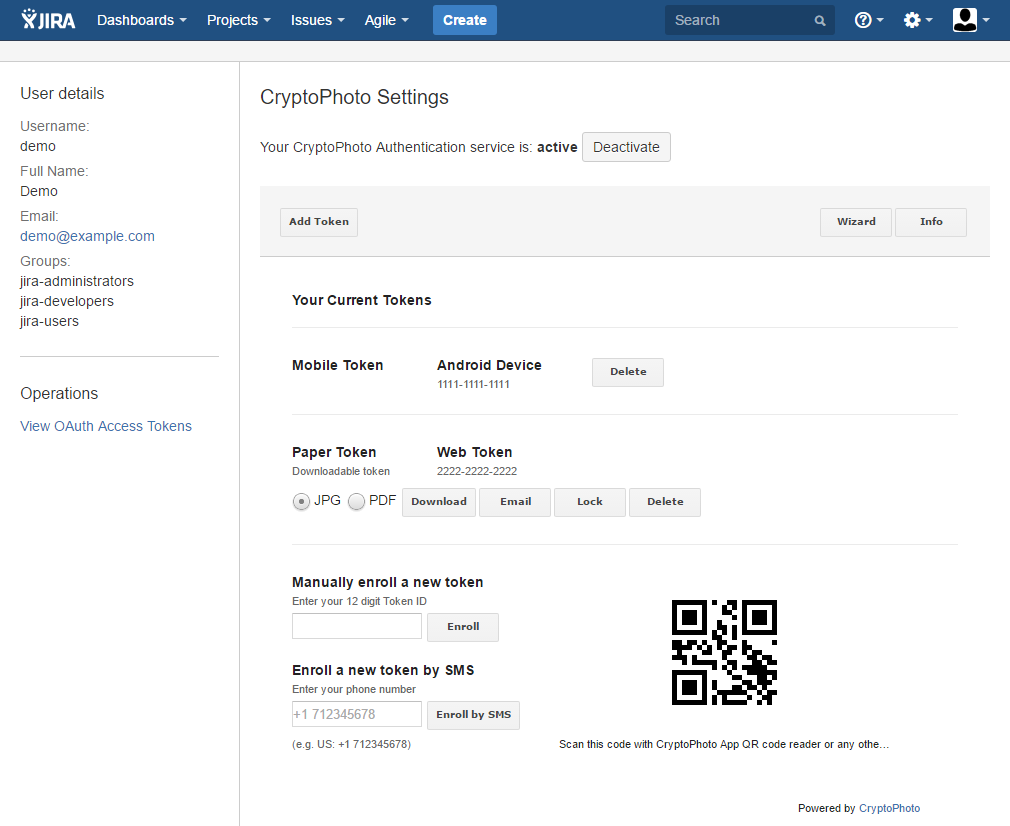
Uninstall CryptoPhoto
To remove the CryptoPhoto plugin, uninstall it using the uninstall option in your Manage Add-ons.
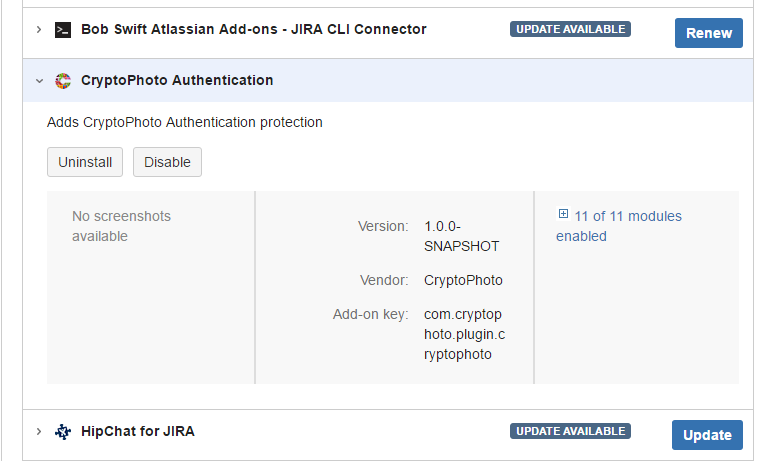
 Loading ...
Loading ...